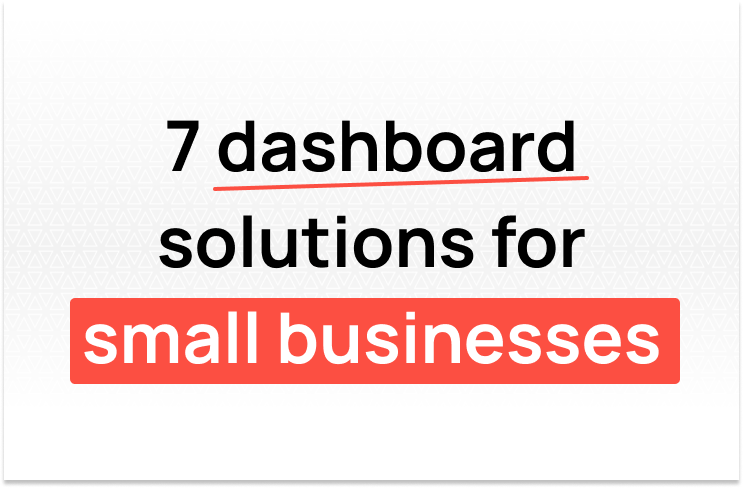
Turn your small business data into decisions with the right dashboard solution that fits your small business needs.
TL;DR: Fabi transforms your Google Sheets into professional, AI-powered dashboards without requiring any coding knowledge. Connect your sheets in seconds, use natural language to build charts and metrics, then publish shareable dashboards that auto-refresh on your schedule. The best part? Your team gets an embedded AI analyst that can answer follow-up questions directly in the dashboard.
You've spent hours organizing your data in Google Sheets. Your sales figures are immaculate, your product categories are perfectly structured, and your team updates everything religiously. But when it's time to present insights to stakeholders or monitor KPIs, you're stuck copy-pasting charts into slides or squinting at cramped spreadsheet views.
Sound familiar? You're not alone. While Google Sheets is incredible for data management, it wasn't built for stunning, interactive dashboards. Whether you're looking for a Google Sheets dashboard template or want to build something completely custom, traditional approaches fall short. That's where Fabi can help.
Before we dive into the how-to, why not build the dashboards in Google Sheets directly?
Technically, yes. But there are compelling reasons to use a dedicated tool like Fabi:
Fabi uses powerful technology behind the scenes to handle complex data tasks that would be difficult or impossible in regular spreadsheets unless you have a technical background. You can create advanced charts, run sophisticated calculations, and transform your data in ways that typically require specialized skills, all without writing any code.
Instead of manually dragging cells and formatting charts, you can simply tell Fabi what you want: "Show me total sales by product category" or "Create a stacked bar chart sorted by revenue." The AI builds it for you in seconds.
When you have thousands of rows across multiple sheets, patterns and insights can be nearly impossible to spot manually. Fabi's AI Analyst Agent can automatically analyze your data to surface what matters. For example, ask "Why did our sales drop in March?" and Fabi can discover that a specific product category underperformed in certain regions, or that customer retention dipped among a particular segment, connections you'd never find by scrolling through spreadsheets. It's like having a data scientist who can instantly comb through all your data to find the meaningful patterns.
Dashboards built in Google Sheets are static. Fabi dashboards come with an embedded AI Analyst Agent that can answer further questions or dig deeper into the data.
If you are a visual learner here is a quick video guide of how to do this:

The setup is refreshingly simple. Here's what you need to do:
Head over to Fabi and sign up for free. No credit card required, no complicated onboarding, just create an account and you're in.
Once you're logged into Fabi, you'll land in what's called a "Smartbook," think of this as your data analysis workspace. On the right side, you'll see the AI assistant ready to help.
To connect your sheet, you have a few options:
If this is your first time connecting Google to Fabi, you'll authenticate your account (standard OAuth security). After that, you'll see all your available sheets and can select which ones to import.
Pro tip: You can import a single sheet or multiple sheets from the same spreadsheet. Fabi treats each as a data source you can query and visualize.

Select the sheet(s) you want to work with and hit Run. Behind the scenes, Fabi converts your sheet into a Python dataframe (essentially a table). Once imported, the AI performs an initial exploratory analysis automatically, giving you a head start on understanding your data structure and key metrics.
Now comes the magic. Learning how to create a dashboard in Google Sheets data doesn't have to involve complex formulas or chart builders. You're going to have a conversation with the AI.
Before diving in, click on "AI Settings" to give your assistant some context. This is where you can specify:
This customization ensures every chart the AI creates matches your needs and aesthetic from the start.

Let's say you want to see total sales by product category. Simply type that into the AI chat:
"Show me total sales by product category"
Within seconds, the AI generates a chart. If you like it, click "Pin to Smartbook", this saves the visualization to your workspace on the left side. If you want adjustments, just keep iterating:
"Change this to a stacked bar chart by product"
"Sort this by total sales"
The AI updates your visualization in real-time. This iterative approach means you get exactly what you want without memorizing chart settings or pivot table configurations.
Continue this process for each metric or insight you want in your Google Sheets dashboard:
Each becomes a separate block in your Smartbook. You can rename blocks for clarity ("sales_by_category," "refund_analysis," etc.) and even add text notes to provide context.
The workflow view is particularly useful here. It shows you how different data blocks and visualizations relate to each other, making it easy to understand your analysis structure.

We have a pre-built Google Sheets dashboard template in our library to expedite this process.
Once you have all your charts and metrics ready, it's time to assemble them into a polished dashboard.
Click "Schedule & Publish" to enter layout mode. Here's where you:
Fabi gives you complete flexibility to make it look exactly the way you want. Unlike a static Google Sheets dashboard template, you can customize every aspect to fit your specific needs.
One of Fabi's most popular features is scheduled data refresh. Set your dashboard to pull fresh data from your Google Sheet:
Your Google Sheet remains your source of truth, team members can keep updating it as usual, and your dashboard automatically reflects those changes.
When you're happy with everything, click "Finish and View Report". Your dashboard is now published! You can:
Everyone you share with sees the same live dashboard, eliminating version control headaches and endless "Can you send me the latest?" emails.
Here's something that sets Fabi apart from traditional dashboard tools: every dashboard comes with an embedded AI data analyst. Anyone viewing the dashboard can ask follow-up questions:
The AI can analyze the underlying data and create new visualizations on the fly—without editing the main dashboard. This means different stakeholders can explore their specific questions without cluttering the shared view.
It's like having a data analyst on call 24/7, ready to dig deeper into any metric that catches someone's attention.
After walking through the basics, here are some advanced tips to level up your dashboards:
While Fabi can handle vague requests like "build a sales dashboard," you'll get better results faster with specific instructions:
❌ "Make a chart"
✅ "Create a horizontal stacked bar chart showing revenue by product, sorted by total sales, using our brand colors"
The more specific you are, the fewer iterations needed to get your perfect visualization.
Those AI settings we mentioned earlier? Use them to configure your preferences:
This makes every new chart match your standards automatically.
Don't just throw charts at your audience. Add text blocks that explain:
Context transforms a collection of charts into a decision-making tool.
If you're comfortable with Python or SQL, you can expand any visualization block to see and edit the underlying code. This gives you infinite customization options—but it's completely optional. The AI handles everything if you prefer a no-code approach.
Fabi's approach works across countless scenarios:
E-commerce teams: Track sales by category, monitor refund rates, identify top-performing products, and visualize geographic distribution—all from your order management sheet.
Marketing departments: Connect campaign performance sheets to visualize ROI, track lead sources, monitor conversion funnels, and compare channel effectiveness.
Operations managers: Transform inventory sheets into reorder dashboards, visualize fulfillment metrics, and track supplier performance over time.
Finance teams: Build P&L dashboards, expense trackers, budget vs. actual comparisons, and cash flow projections from your financial sheets.
The common thread? Your data lives in Google Sheets (where it's easy to maintain), but your insights live in beautiful, interactive dashboards (where they're easy to understand and act upon).
Google Sheets is perfect for data management, but it wasn't designed for presentation-quality analytics. Fabi bridges that gap beautifully, giving you the best of both worlds: the simplicity and collaboration of Google Sheets with the power and polish of enterprise dashboard tools.
No SQL to learn. No Python tutorials to watch. No expensive BI tools to justify to your CFO. Just natural language, AI assistance, and professional results.
Your data deserves better than cramped spreadsheet views and static screenshots. Give it the interactive dashboard treatment it deserves.
Ready to build your first dashboard? Head to app.fabi.ai and connect your first sheet. Your future self (and your team) will thank you.